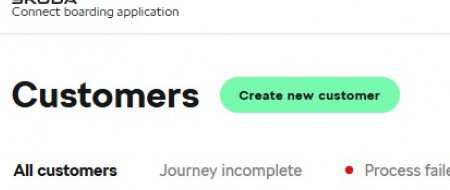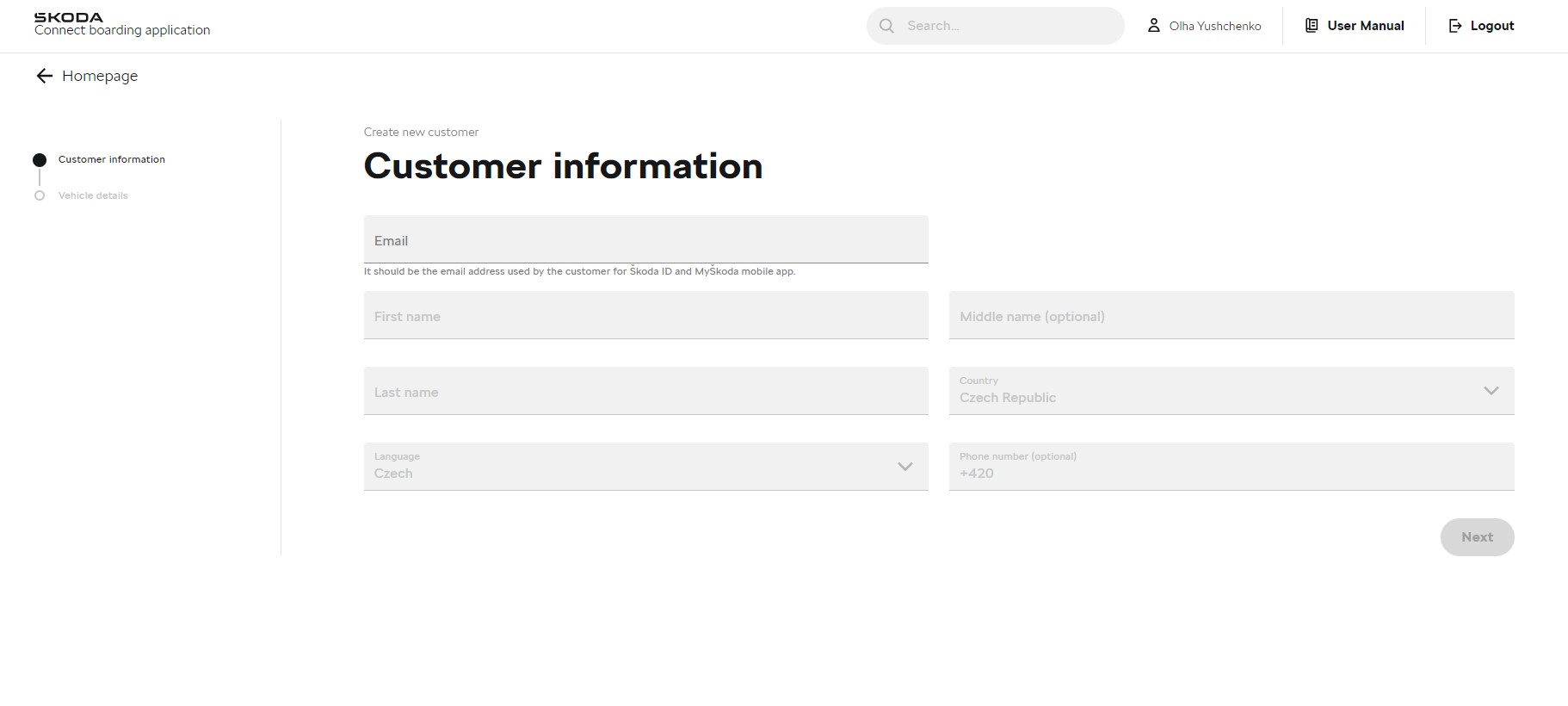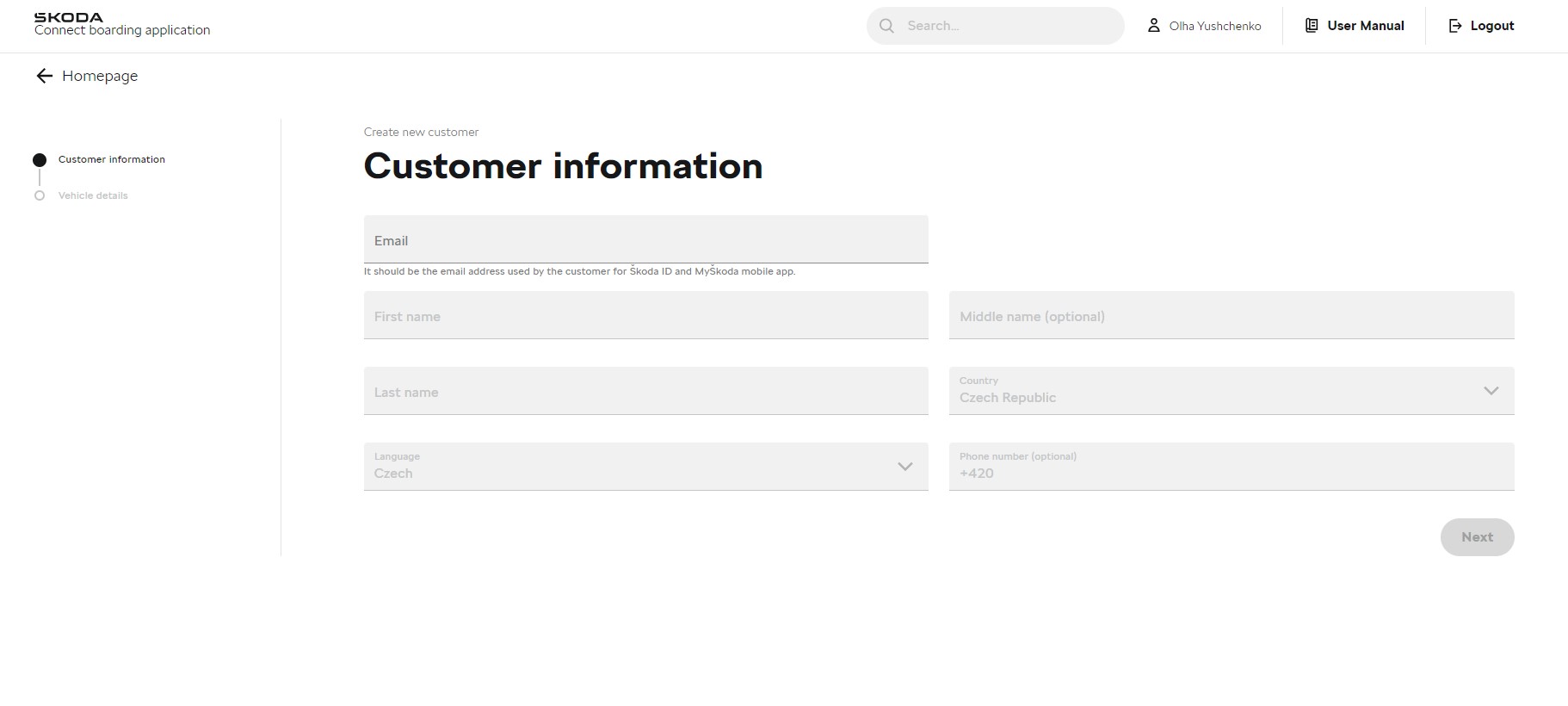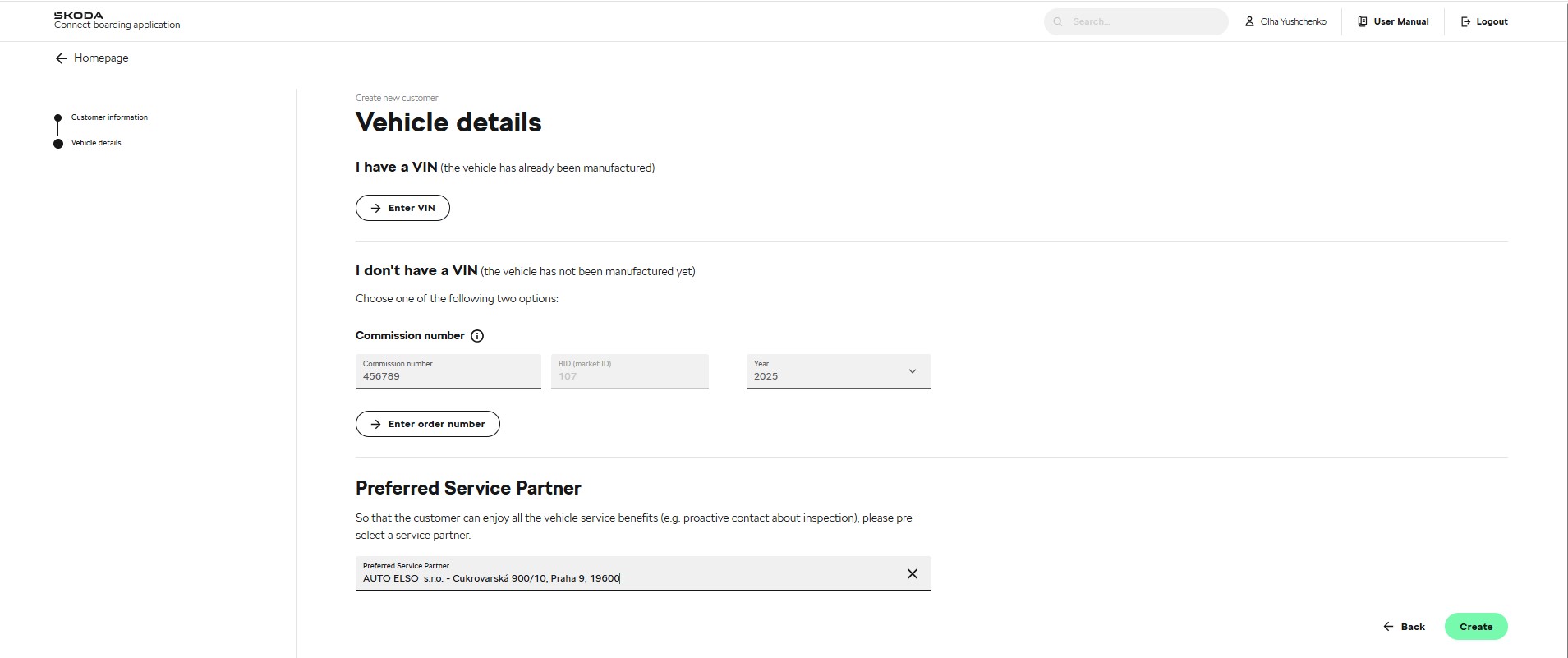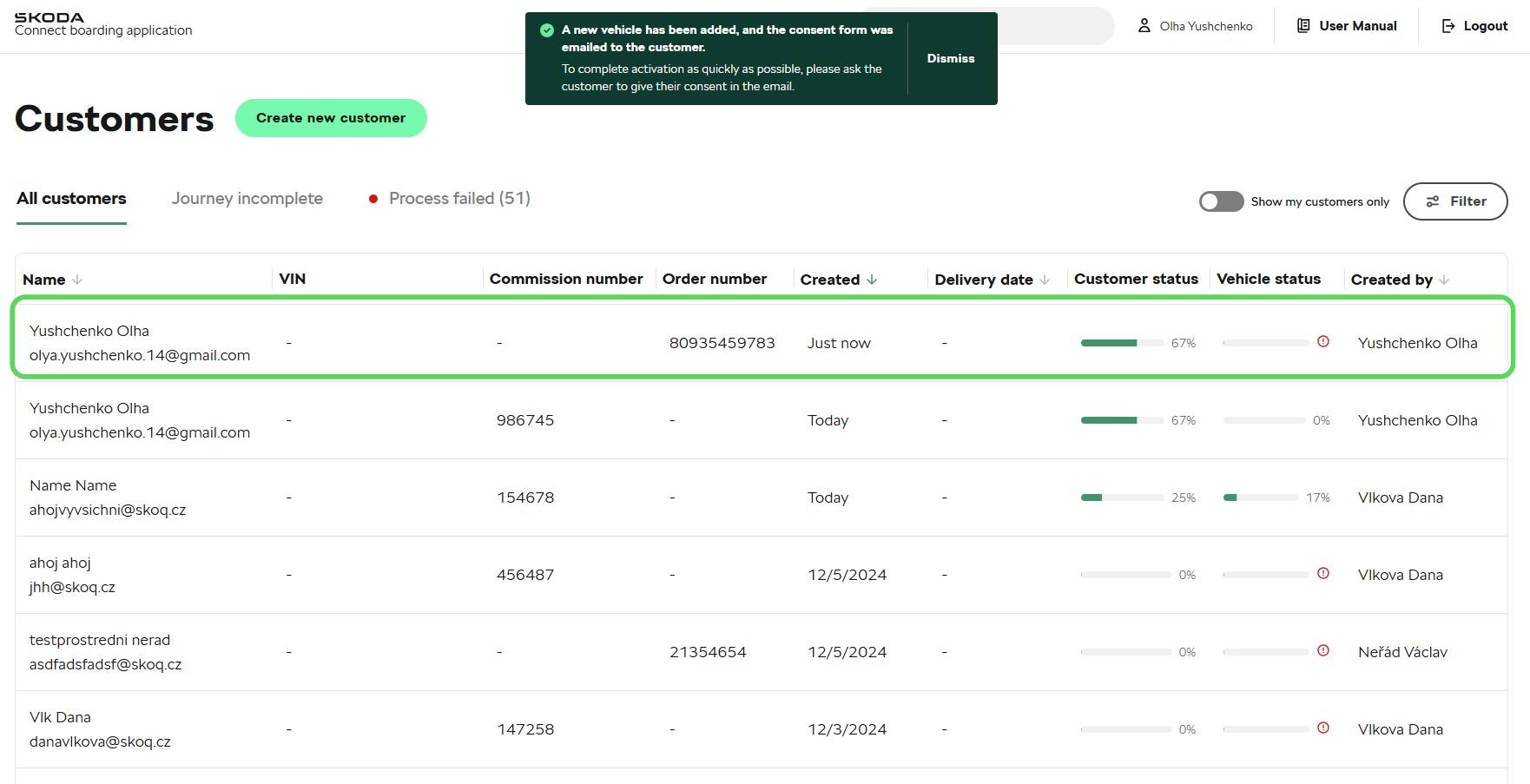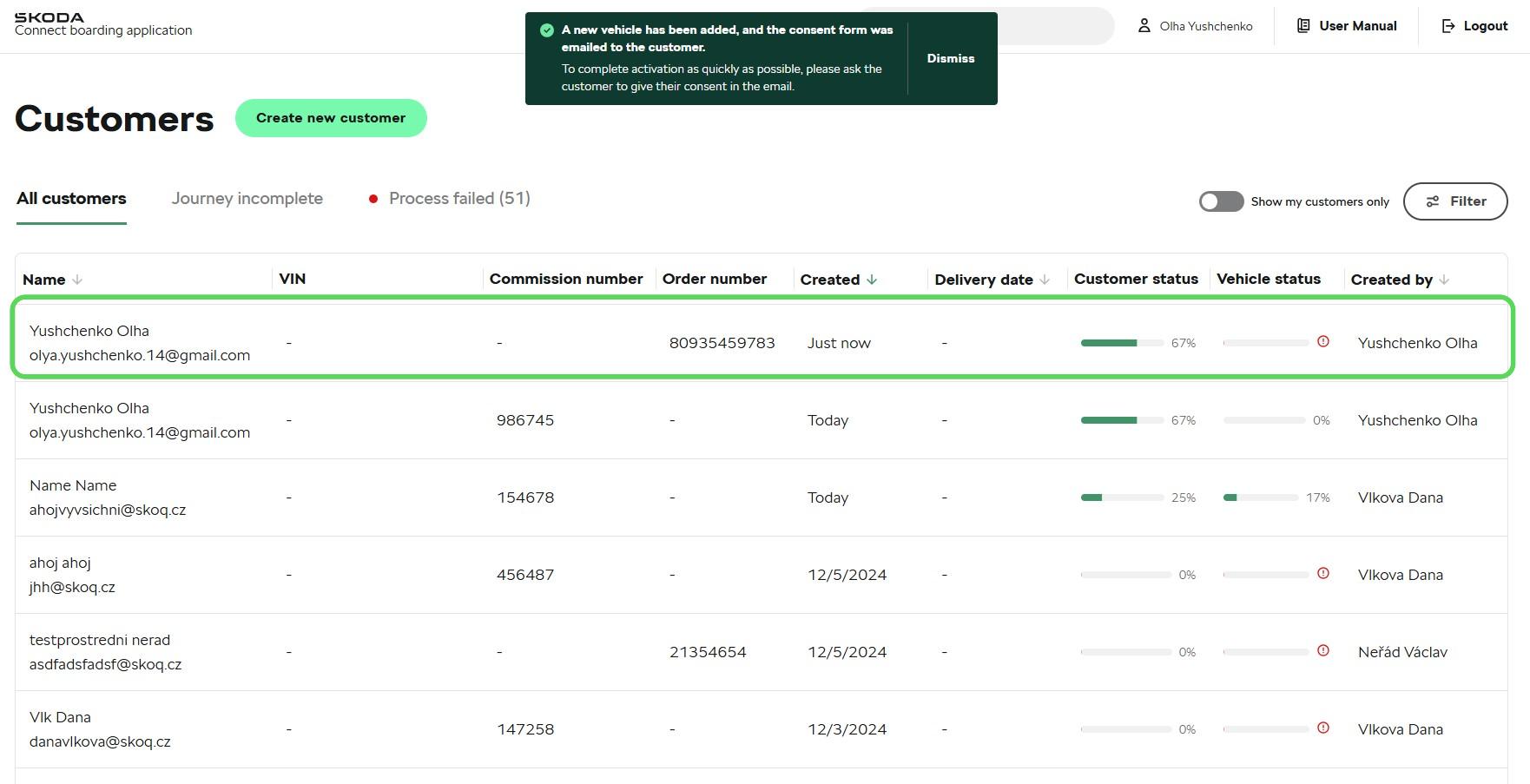This section will provide detailed, step-by-step instructions to help you navigate the application, ensuring that each step of CBA process is accurate and complete.
On this page, you need to fill in an information about the customer.
Note: Please note that the customer's data will be prefilled, if he/she already has existing Škoda Account under the given email.
The fields are:
|
In the second step of the Connect Boarding Application (CBA) process, you will need to provide information about the vehicle itself, and preferred partner:
1. Vehicle Identification:
Option A: Enter the Vehicle Identification Number (VIN) if the vehicle has already been manufactured.
Option B: Enter the Commission Number or Order Number if the vehicle has not been manufactured yet.
Note 1: When using Commission Number, please ensure to enter 6-digit number and the Year of Order. The BID (market ID) will be automatically prefilled. The VIN number will be automatically entered into CBA when the car is produced.
Note 2: When using Order Number, make sure that you get back to CBA and enter either Commission Number or VIN, when it is available.
2. Preferred Service Partner:
This field is preset automatically. If it is empty or if the customer requests a different partner, you can manually enter the selected service partner (e.g. enter name or location of the dealership).
Press button "Create" to save the record.
The record is saved and you are redirected to the main dashboard. On the top of the page, there will be a popup notifying you about the creation of new record.
Find out more about Customer and Vehicle Journey