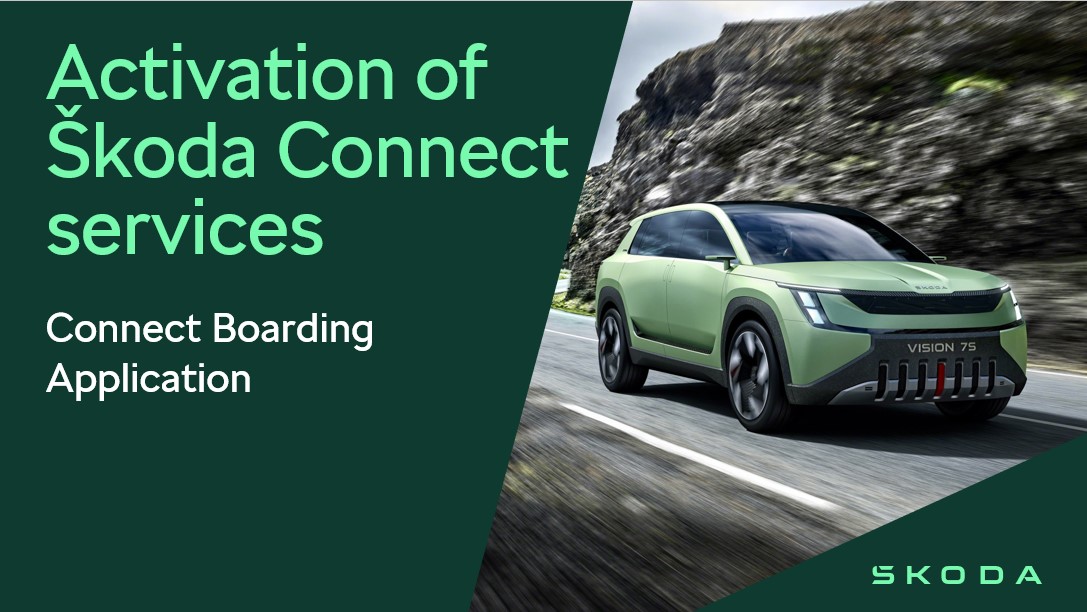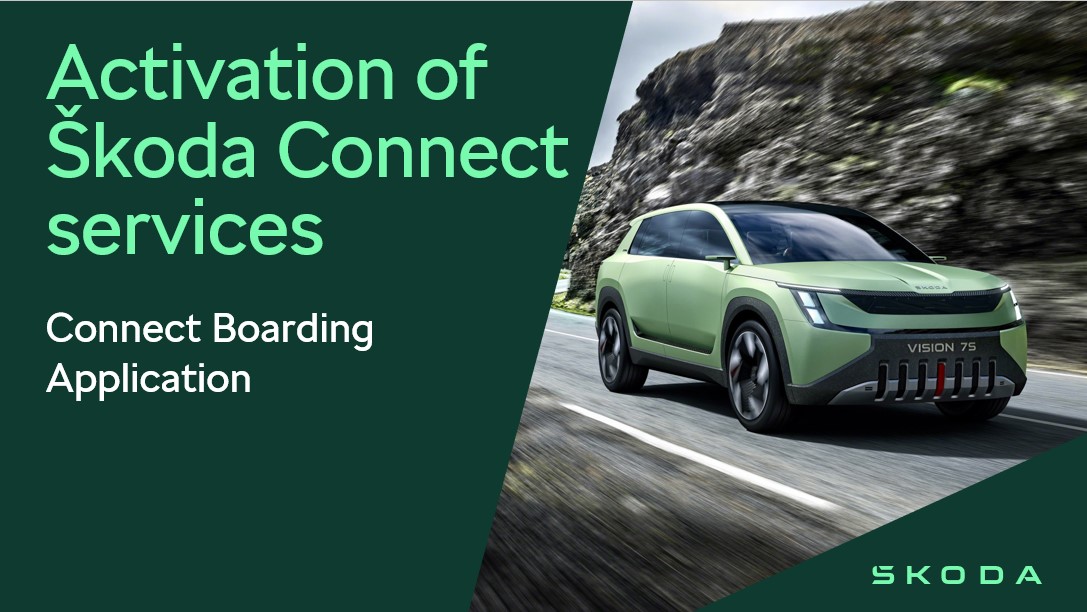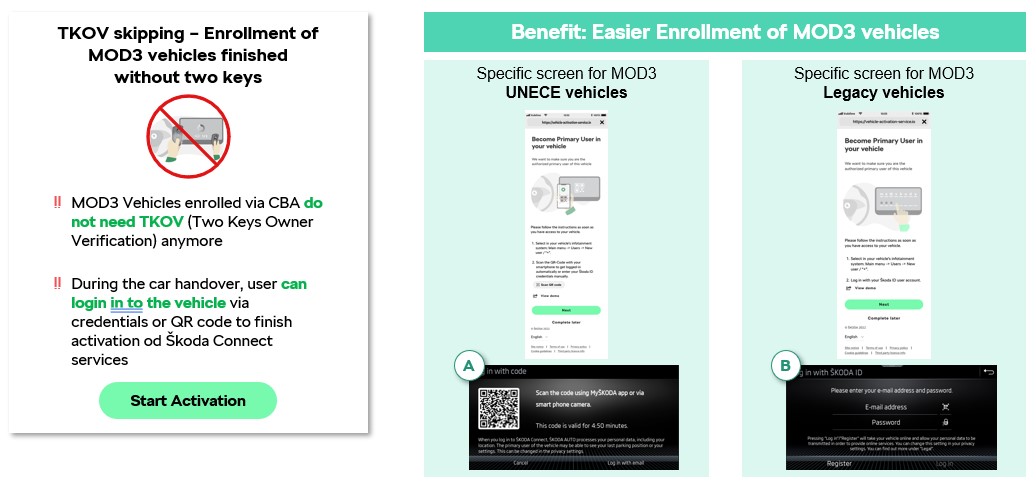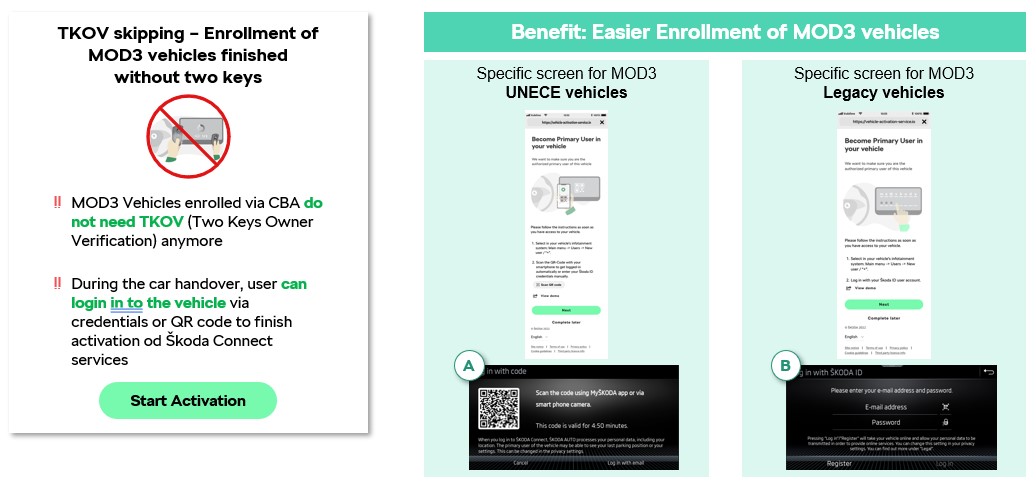We will now explore how to activate Škoda Connect services. It's worth noting that the majority of steps necessary for a smooth activation occur prior to the customer's visit to the dealership to collect their new vehicle. As a result, you have a crucial role in initiating Škoda Connect services and can help shape the selection of services requested by the customer. Throughout the activities included in the Registration Process, you can count with assistance of the Connect Boarding Application (CBA) (CBA).
The process for ordering a car and Škoda Connect services remains unchanged. The customer can utilize the Car Configurator to configure the car and get in touch with a dealer. The definitive car order is always made at the dealership. Škoda Connect services, which are covered by a separate contract from the car purchase agreement, are also set up when the order is placed.
When a car is ordered at your dealership, you initiate the whole enrolment process and pre-register the customer interested in Škoda Connect services, i.e. identify the customer’s needs and create a customer profile in the CBA (for detailed steps, see other chapters of User Manual).
When creating a customer profile in the CBA:
|
While the customer is waiting for their vehicle the VIN number and Delivery Date to importer is automatically filled in the CBA based on Commission Number, if a production car is entered to the CBA.
On the basis of the VIN and car delivery date to importer the customer is prompted by automatic email or subsequent reminders to take further steps to be able to finish the enrolment during the car handover. The customer will be emailed the instructions necessary for successful registration and completion of the entire process, namely:
• register and create a Škoda Connect Account
• open the MyŠkoda mobile application, log in with your Škoda credentials and start activation of your new vehicle
Note: The generation of automatic emails depends on whether the customer has an account in Group ID, in Škoda ID, is already using the MyŠkoda app, or is an entirely new customer without any Group/Škoda ID. They may therefore vary from one customer to another.
The final step in the process is to finish the activation of Škoda Connect services, which customers can do manually directly in the car when they take delivery of it.
For all vehicles, including in-stock and used vehicles, the infotainment system must be paired manually with the user's account .In such case, you enroll the vehicle together with the customer during the car handover by log in to the vehicle - a pairing code, credentials or a QR code (TKOV is no longer needed, if vehicle is pre-registered through the CBA). Please support the customer to complete the activation of Škoda Connect services in the vehicle by following these steps:
1. Open My Škoda application
2. Go to Garage
3. Start vehicle activation in the mobile app by clicking the “Activate” button
4. The screen to verify yourself as the primary user in the vehicle will appear
5. In the vehicle - open the menu and go to the "Users”, select button “+” to add primary user
6. Wait until the method displayed and enter the pairing code, credentials or scan QR code with your mobile phone.
Activation Methods:
Pairing Code:
The in-car procedure is very simple. In the infotainment system, users open Settings in the Menu, select Škoda Connect (online services), click on Register and enter the pairing code, if this method is offered. All done!
QR code or Credentials:
In the Enyaq, services are activated exclusively via QR code. To a certain extent, the procedure is very similar to activation via a pairing code, as users need to set up their own Škoda ID account in the MyŠkoda app. After that, they must assign the car to that account using the VIN code and then carry out all the other steps required. At this point, the procedure varies slightly depending on what version of software is installed in the car. In cars equipped with MOD4.1, users need to open Settings in the infotainment system, click on Connect Škoda Connect and press Connect, following which a QR code is displayed. In cars equipped with MOD4.2, users do not need to click on anything, as the car automatically presents the QR code to them at the appropriate moment. The user then scans the code using the MyŠkoda app and the process is complete.
Two-key owner verification skipping:
TKOV skipping is only possible when enrolment is done with the help of CBA. To enable this method you should follow these steps:
A) Customer (B2C customer) arrives at the dealership and orders a new Production, Stock, Used or In use car.
B) Dealer enters all relevant data (personal information, commission number or VIN etc.) in Connect Boarding Application (CBA)
Note: It is required to enter Commission number or VIN to ensure correct process and subsequent TKOV skipping
C) During the handover users can log in to their vehicle using their credentials or QR code to complete the activation of Škoda Connect services.
Note: The CBA process is terminated when the dealer logs in to vehicle before handover– instead a regular self-enrolment process is initiated and TKOV cannot be skipped.
Once the vehicle is enrolled, Škoda Connect services are activated, the Preferred Service Partner is set, and Service Scheduling is activated automatically (if requested in advance by the customer) – in this way, Remote Access will also be available for MOD4 vehicles. To view the Preferred Service Partner and Service Scheduling, the customer must log back into the app or refresh their garage using the “Refresh the page” button. The Registration Process is now successfully completed.